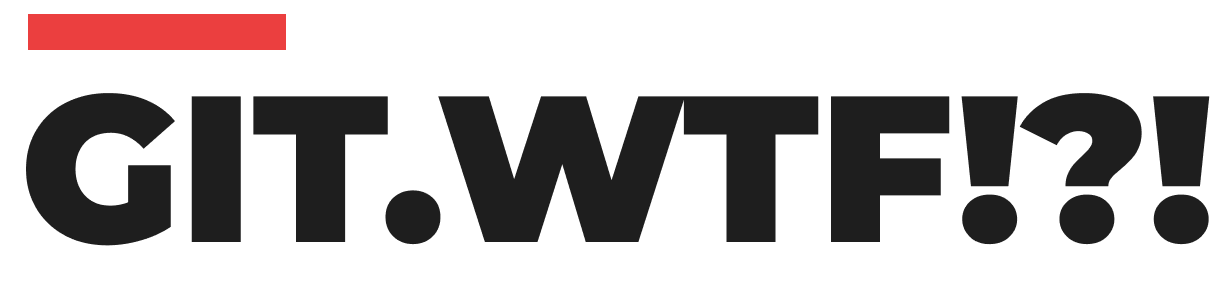Branching and merging are fundamental concepts in version control, allowing multiple developers to work on different features simultaneously. One common scenario developers face is needing to integrate changes from one branch into another. This process can be efficiently handled using the rebase command.
Let's consider a situation where you have a local branch named v.12-fixes and you want to incorporate the latest changes from another branch, v.13. The recommended approach in this case is to rebase your local branch v.12-fixes on top of v.13.
Rebasing is a powerful operation that rewrites the commit history of your branch, effectively moving its base to the tip of another branch. This includes all the changes from the target branch into your local branch, resulting in a cleaner and more linear project history.
To begin, you need to fetch the latest changes from the remote repository. Assuming your remote repository is named origin, you can fetch the v.13 branch with the following command:
git fetch origin v.13
Once you have the latest changes, switch to your local branch v.12-fixes:
# make sure to be on the branch to rebase
git checkout v.12-fixes
Now, you can proceed to rebase your local branch on top of the tracking branch origin/v.13:
# rebase v.12-fixes on top of v.13
git rebase v.13
It’s essential to be cautious when performing a rebase, especially if your local branch v.12-fixes has already been pushed to the remote repository. If other developers have based their work on your current version of v.12-fixes, rebasing can cause significant issues, as it rewrites the commit history. In such cases, it's crucial to coordinate with your team before proceeding with the rebase to safeguard their work.
For more information on fetching branches, you can refer to the Git fetch documentation. For detailed instructions on rebasing, visit the Git rebase documentation. Understanding these commands and their implications will help you manage your branches effectively and collaborate more smoothly with your team.