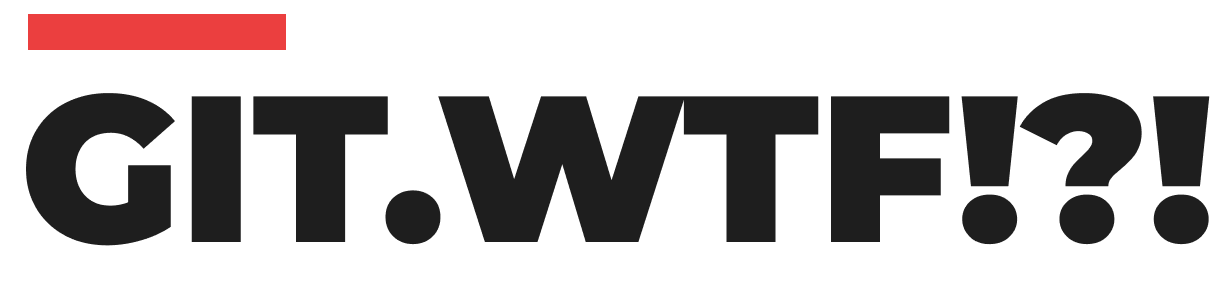Version control is an essential part of software development, and Git has become one of the most popular systems used by developers worldwide. One of the many powerful features of Git is the ability to see and organize commits in various friendly formats. If you’re working between two branches, say master and release, and you want to quickly view the commits along with their titles and authors, there are several commands that can make this job easier.
One of the commands that can provide a clean and formatted view is git cherry. This command not only shows you which commits are in one branch but not the other but also allows for custom outputs with added formatting controls. To start off, one effective way to cherry-pick your way through commit history is by combining git cherry -v with some command-line utilities like cut.
You can run:
git cherry -v master release | cut -d " " -f3-
This command does a couple of things. The git cherry -v part lists the commits in a way that you can interpret easily, while the cut command processes that output to give you cleaner information by splitting and extracting columns. This shows you all the commit titles and their authors neatly.
If you prefer more tailored outputs, you’d want to familiarize yourself with git log commands. Starting with the --cherry option is quite handy, and it provides you with insights about the differences in commit history.
For a concise representation, using:
git log --cherry --oneline master...release
will give you a nice one-line summary of commits, making it simple to glance over what’s different in the two branches. However, if you’re bending towards more specific data, exploring the --pretty option will be extremely valuable. It provides the mechanism to define how you want the output formatted:
git log --cherry master...release --pretty='%m %s @%an'
In this command, %m refers to the commit message's details, %s corresponds to the commit's subject (or title), and @%an gives you the author's name, formatted as you desire.
These commands are only a slight touch on the breadth of Git's capabilities. Just like any tool, mastering these commands will benefit your efficiency as you manage code changes over time. As you get more familiar with Git, you will find that structuring commits and reviewing their history is not just a matter of maintaining code; it's about understanding the development process itself and collaborating better with your peers.
By incorporating commands like git cherry and git log together, you can cut through the noise and focus on what truly matters in your project’s history—commit titles and authors. Embrace the power of Git and watch how it transforms your workflow for the better!